Sign In #
To sign in to Clicknium and connect to the cloud, follow these steps:
1. If you haven’t signed in yet, click the Sign In button in the Locators panel.
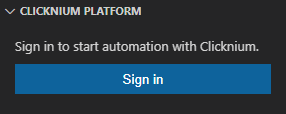
2. In the dialog box that appears, click ‘Allow‘ to navigate to the Clicknium official website and sign in.
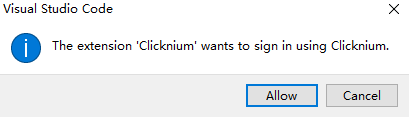
3.Enter your Clicknium account credentials to sign in or sign up for a new Clicknium account.
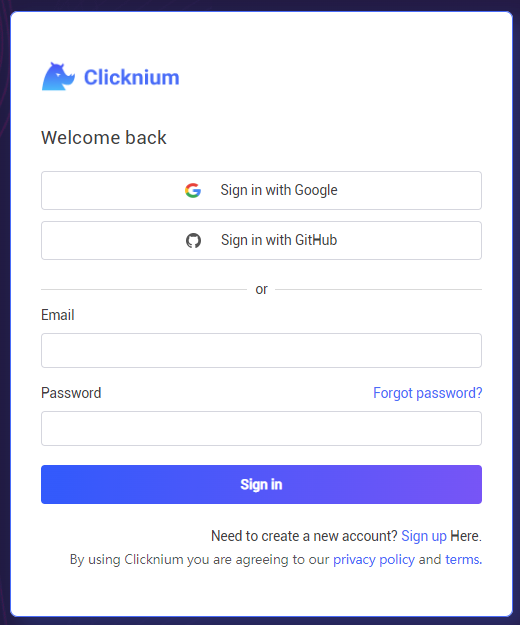
4.After signing in successfully, Visual Studio Code will open with an authenticated token.
5.When you open Visual Studio Code, select ‘Open‘ in the pop-up dialog box.

Sign Out #
#
To sign out of Clicknium and disconnect from the cloud, follow these steps:
- Click the user icon in the lower left corner.
- Hover over the Clicknium user and select
Sign Outfrom the pop-up menu.
We hope this guide helps you connect to the cloud with ease. If you have any questions or issues, please don’t hesitate to contact our support team.




