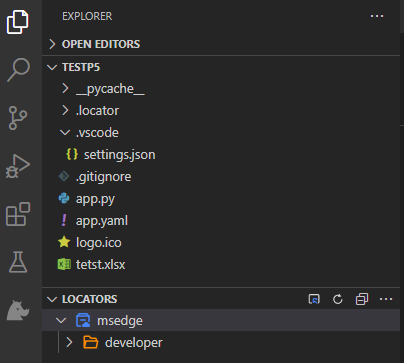0. Overview #
The Locator Store is a feature provided by Clicknium to help developers manage locators.Whenever a locator is captured by the Clicknium Recorder, it is automatically sent to the Locator Store.
This store allows you to easily edit and manage your locators. The Python code IntelliSense updates in real-time, making it convenient for developers.
The Locator Store comes in two types:
- Local Locator Store
- Cloud Locator Store.
You can switch between these two types according to your preferences.
1. Locator Store Type #
(1) Local Type #
When the recorder captures the first locator, a local locator store is automatically generated by default. This store is a file located in the project’s root path that contains the locators.
It’s important to note that the store is specific to the Python project and cannot be shared with other projects. This also means that the code can run offline without requiring internet access.
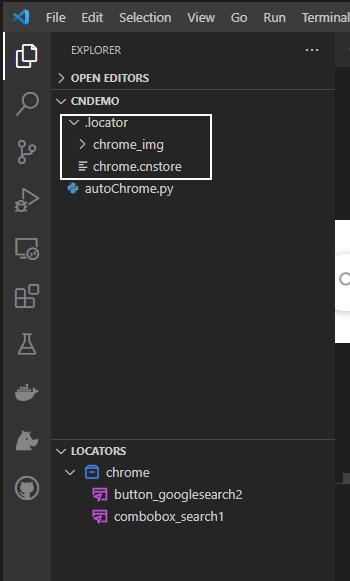
(2) Cloud Type #
Cloud Locator Store is powered by Clicknium. After logging in, you will be able to access the Cloud Locator Store and use it for your ongoing project. That means the Common locators can be referenced into the current project from different desktops anywhere and anytime . The store maintains commonly used locators or “Common” locators that can be shared among different users and projects. Then your Python scripts can be executed from anywhere with internet access.
(3) Discrepancies and Suggestions #
| Type | Pros | Cons |
| Cloud Locator Store | – Recorded once and used anywhere across projects/computers. – If UI changes break the locator, fixing one locator is enough for all projects. | – Need Internet access. |
| Local Locator Store | – Offline run. – No network latency. | – Need to record each locator for every project. – Can’t be shared cross projects/computers. |
2. Management #
If you’re using Clicknium Recorder, the Cloud Store, and Clicknium VS Code panel to manage your Locator Store, you’ll have a consistent experience throughout. Whenever you make changes to the Locator Store, please refresh the locator store in other place to sync the latest version.
Here are the supported store operations:
- Create new store
- Rename store name: Be aware that this may break existing code. The store name is one part of the Locator’s identity, so any codes that reference it will need to be updated accordingly.
- Folder: Creating/updating/deleting a new folder under a store to group locator
- Remove Reference: Remove the referenced store from the project.
- Convert to Cloud/Local locator store: Converting the locator store to a cloud or local store: This can be done smoothly.
You can create multiple stores and folders under a store to better organize locations.
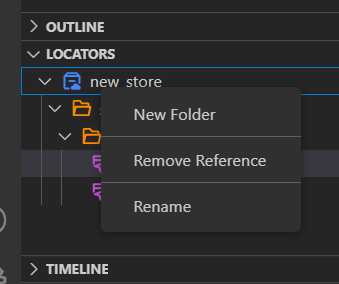
(1) Local Management #
Locate Local stores in VS Code Explorer under “Locator” tab, with the same experience as the cloud-based locator store.
(2) Cloud Management #
To access the ‘CLOUD LOCATORS’ panel in Visual Studio Code, click on the ’Clicknium‘ Explorer’ button located in the Activity Bar. If you haven’t signed in yet, simply click on the ‘Sign in’ button and you will be redirected to the Clicknium webpage where you can sign up or sign in. If you need more information, please visit the following link: Connect to Cloud.
Once you have accessed the panel, you will be able to view the list of cloud locator stores available.

(3) Capture locators #
Click the ‘Capture’ button on the right-hand side of a cloud locator store to launch the ‘Clicknium Recorder’. Then we’ll be able to capture and manage the locators in the store.

For more information, please refer to Clicknium Recorder
(4) Reference cloud locator #
Click ‘Reference‘ button on the right side of one cloud locator store.

The locator store will be referenced to the current project.