🚀 Part A . Installation related #
Q1: Chrome extenxion (001) #
Question description: Unable to install the Chrome extension
Answer : When installing the Clicknum Python package, use the command “pip install clicknium” in the terminal. After completing this it will allow you to install a Chrome extension in VSCode. Keep in mind that this is a prerequisite. Or please refer to the installation link below
👉🏻 https://clicknium.com/documents/quick-start/quick-start-2/
Q2: Java extension #
Question description: Can’t install java extension , after installed the java sdk 1.6 to 14 to find compatible java with the java extension. But the Java extension is not working.
Answer : Try to install the Java SDK 1.8 to 15.02, that shall be available one
Q3: Chrome extenxion (002) #
Question description: Installed Clicknium in Visual Studio code, but not showing in the Chrome extension manager.
I pressed install in Visual Studio code for Google Chrome, and it shows the extension was installed. But when I open the browser and the extension manager tab, it doesn’t have the Clicknium extension.

Answer: It is possible that VS Code can be installed on the default Google account due to the Google account settings. If you sign in to a different Google account, the extension can be checked again.
Q6: Login Failure #
Question description: When you try to login and got error: Uncaught SecurityError: Failed to read the 'localStorage' property from 'Window': Access is denied for this document.
Answer : This exception is thrown when the “Block third-party cookies and site data” checkbox is set in Content Settings.
To find the setting, open Chrome settings, click Privacy and security in navigation bar, click Cookies and other site data, and view the third item under General settings.

If this setting is checked, third-party scripts cookies are disallowed and access to localStorage may result in thrown SecurityError exceptions.
🔍 Part B. Locators related #
Q1 : Locator failed #
Question description: Why did the locator fail after a while
Answer: There are many reasons why a locator may fail, such as dynamic loading, version updates, and context changes. First, you can use the Recapture&Compare function on the locator page to re-record and compare the differences between the old and new locators. Different properties will be highlighted.

To make the locator more stable, it is recommended to use wildcards, regular expressions, parameterized locator, and other features to improve the locator’s robustness.
Q2: Capture again #
Question description:This element is not similar to previous elements. Please capture it again

Answer : If you encountered the subsequent issue when recording similar elements,
The new recorded locator being different from the old one should be the primary factor. For example:
- They are elements of various types, for example: one with tag “a” and the other with tag “div”.
- They are under different iframes.
For more information, please refer to Capture similar elements
🦏 Part C. Other FAQ #
Q1. Launch Windows applications #
Question description: How to launch a Windows applications?
Answer: To launch desktop applications, use Python’s subprocess module
import subprocess
process_notpad = subprocess.Popen("notepad")
process_feishu = subprocess.Popen("C:\Users\kay\AppData\Local\sc\scp.exe") Q2. Get Clicknium log #
Question description: How to get Clicknium log after the script crash
Answer: The default log path is C:\Users\{currentUser}\AppData\Local\Clicknium\Log. If you can’t find a way to fix your script, you can send zip the log and send it to ‘support@clickcorp.com‘ with some info about your environment, such as OS version, Python version, etc.
Q3: Exported project as an exe to run #
Question description: Exported my clicknium project as an exe and ran on a different machine
Answer: When you export the .exe file for a project, it includes a Python environment and all required packages. If your project involves web automation, you must ensure the necessary extensions are properly installed and functioning. You can achieve this by adding an extension installation script to your project’s main function and enabling the extension manually. Please refer to the link below: webextension
Q4 : Select item locator #
Question description: The issue of Clicknium capture windows returning to Visual Studio Code without waiting for the next ‘Ctrl’ + click action on the aim select item in a Windows application’s dropdown menu
Answer: The Recorder offer seettings You can try configuring the capture program interface to capture elements after pressing the ‘Shift’ key. This can help to ensure that the dropdown menu fully opens and the list of options is displayed before initiating the next click action.

Q5: Instance different user profile #
Question description: Can not automate browser running instances with different user profiles
Answer: If you encountered the subsequent issue when recording:
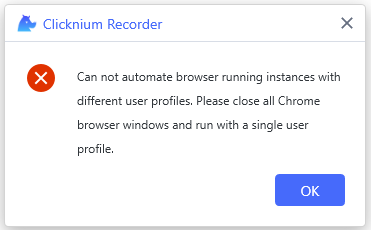
This is due to the possibility that you have started several Chrome browser windows using different user profiles. Every Chrome browser window’s user profile is visible in the top-right corner.

You can fix this issue by first stopping Clicknium Recorder, closing all open browser tabs, opening the browser solely in a single user profile, and then starting a new recording.
Q6: Extension is not tunred on #
Question description: Browser extension for Chrome is not turned on, do you want to turn it on now?
Answer: If you encountered the subsequent issue when recording elements on one browser page,
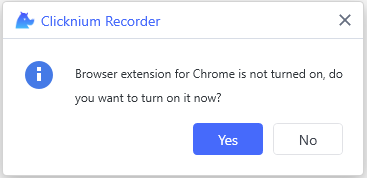
The main reason should be Clicknium browser extension is not enabled, you can click ‘Yes’, browser extension page will be opened, you can enable it:
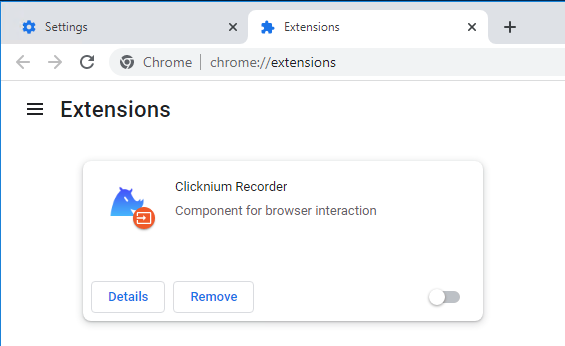
And refresh the web page or re-open the browser window, and record once more.
Q7: Error _ No module named ‘tkinter’ #
Question description: ModuleNotFoundError: No module named ‘tkinter’
Answer: The following error message may appear when you’re running or packaging project.

Get the Python version that the project needs by opening the clicknium.yaml file in the project folder.

First, Check whether the correct version of Python is already installed on your computer.

If it’s already installed, use “Python -m tkinter” to verify whether tkinter existing.
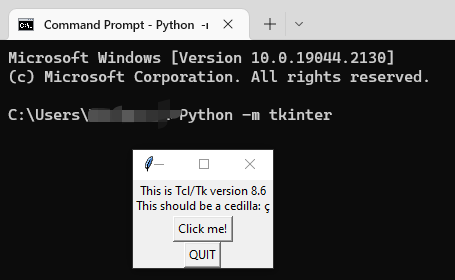
Otherwise, reinstall Python and check the “tcl/tk and IDLE” box.

If Python is not installed, download and install the appropriate version.
Open folder “%LOCALAPPDATA%\Clicknium\Envs” and then locate the project name that corresponds to the Python virtual environment folder.
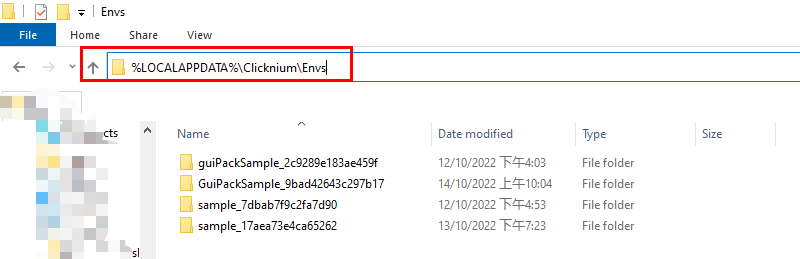
In the “pyvenv.cfg” file, change “home” to the Python installation path
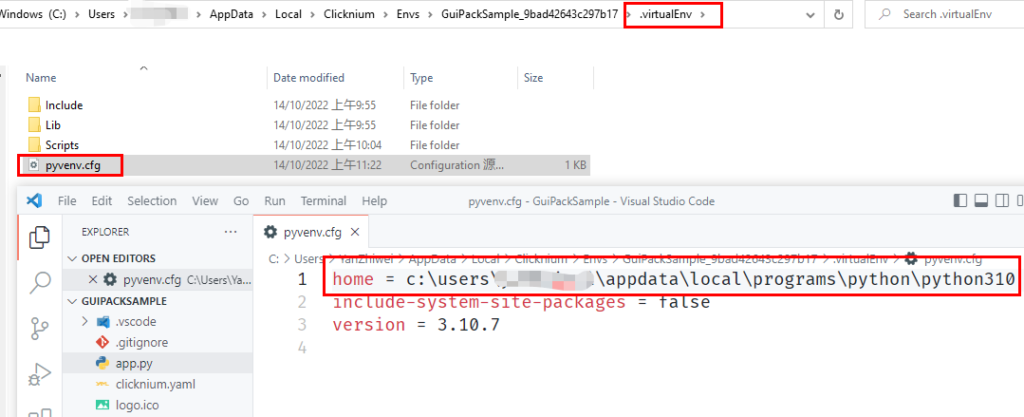
The project will function normally, you can run it again in Visual Studio Code and package it.
Q8: Type text has no effect #
Question description: Why does a mouse click, and type text has no effect
Answer : Toggles between the system call method and the simulated mouse method. Sometimes, when recording a button, it may record the logo inside the button or the outer border. For system calls, only the button has the click property. Some input boxes also have a click or focus state to be activated, so you can choose to click or focus parameters before input. Since there is no return value after the system call is triggered, Clicknium cannot throw an error. In such cases, it is recommended to click the button in a simulated mouse way.
Q9: Set a timer #
Question description: How to set a timer to run
Answer: Please follow the steps below:
a. Search for Task Scheduler in the taskbar
b. Create a Task or Create a basic Task

c. Task Config:
- Task name
- Trigger:Select trigger conditions, daily, weekly or monthly, at startup, at login, etc.
- Action: Select Launcher, Program or Script: Fill in the address of python.exe. Add parameter: the address of the automation script.




