1. Code Complete #
The Clicknium repository provides a locator that can be used for code completion.
- When you enter the character “.” after the locator, the Store referenced in the project is automatically displayed.
- When you enter the character “.” after Store, the folder and locator under Store are displayed.
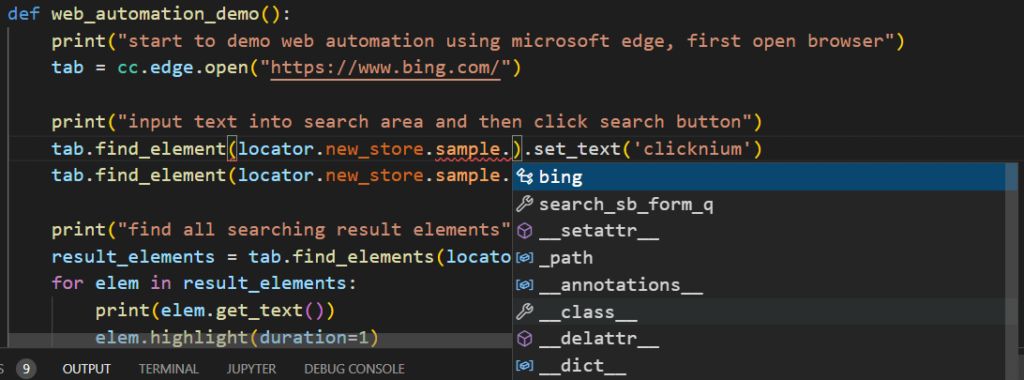
2. Locator Error Hint #
2.1 Error Type #
- If the
uior ‘find_element‘ function argument is not a locator, an error message will be displayed. - If it is a store or folder, an error message will also be displayed.
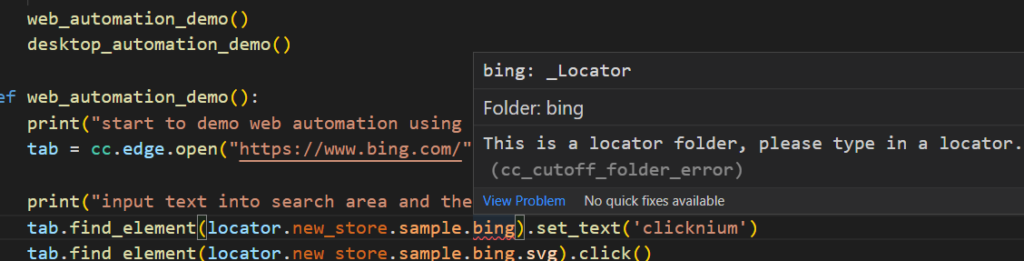
2.2 Locator Does Not Exsit #
- If the entered locator does not exist in the referenced store, an error message will be displayed.
- To generate a locator for an element that does not exist, select ‘
Quick Fix‘ to start the recorder.
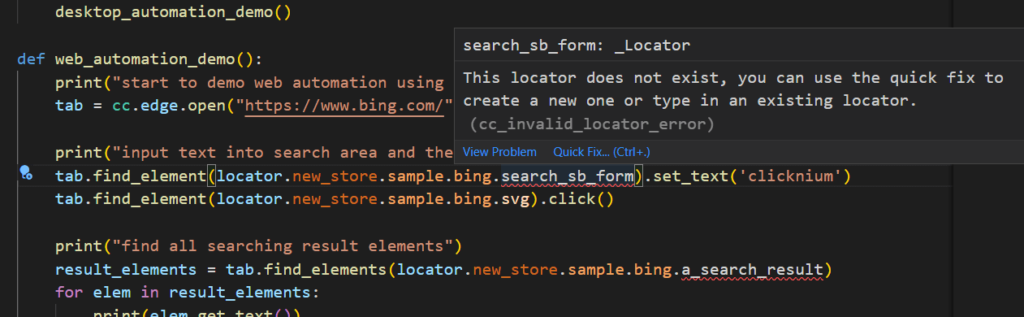
3. Locator Hover #
- Hovering the mouse over the locator in the code will display the locator content for easy identification.
Open: Open the corresponding locator to edit.Validate: Validate the locator.Recapture: Start the recorder to capture the locator again. If the recorded locator differs from the one in the editing window, it will be saved directly.
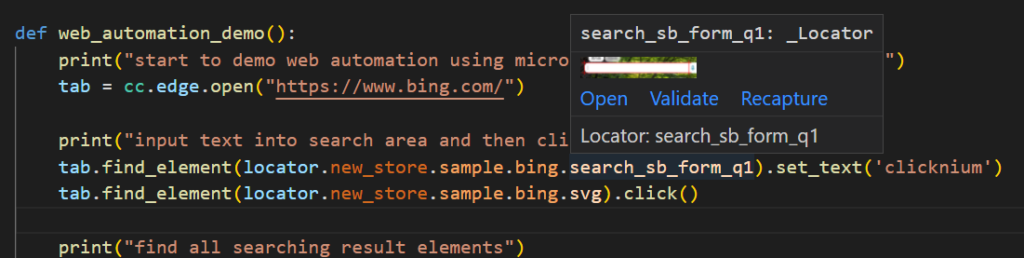
4. Auto Fill #
- Press the shortcut key ‘CTRL+F10’ or click ‘
Capture‘ in the right menu to start the recorder. - After recording, select a locator that is required to fill in the recorder.
- After clicking
OK, the locator will be automatically filled into the code.




