0. Overview #
“ In this tutorial, we will guide you through a simple Clicknium automation script, starting from scratch, to help you become familiar with Clicknium. The script will launch a Chrome browser and search for ‘Clicknium’ on Google. ”
—— Clicknium Dev_team
1. Installation #
Please follow Quick Start first to install Clicknium and related extensions.
2. Create a Python file #
Following code will open a Chrome browser and get into Google website. (Make sure Clicknium Chrome Extension is ready.)
from clicknium import clicknium as cc, locator
def main():
cc.config.set_license('your license key')
tab = cc.chrome.open("https://www.google.com/")
if __name__ == "__main__":
main()- please get your license key by login to https://clicknium.com
3. Capture first UI locator #
In the next step, we need to use Locators to identity the UI element that we want to operate. Clicknium Recorder will help to catpure locators.
- Click
Capturebutton inLOCATORStab ofExplorerside bar or pressing `Ctrl+F10 for shortcut in VS Code. - Clicknium Recorder will pop up.
- Hover mouse over the Google Search bar, it will be highlighted with a rectangle.
- Press
Ctrl+Clickto capture locator for the target element, the locator will be added to the Locator Store listing in the tree area of Clicknium Recorder. - Capture
searchbutton with the same approach. - Click
Completebutton.
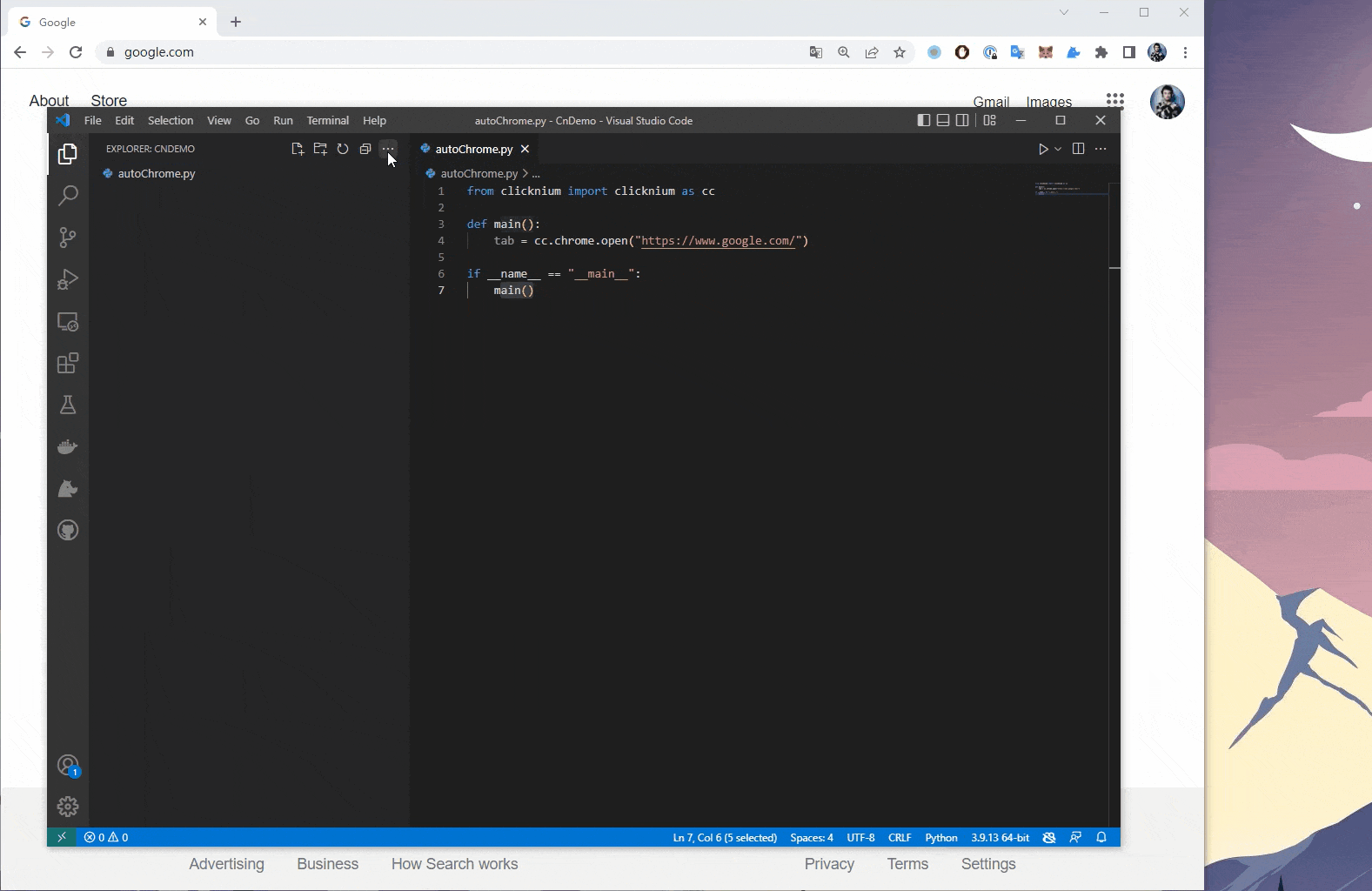
4. First line automation code #
After capturing UI locators, use Clicknium automation API and locators to input text into search bar and click search button.
- reference locators in code by starting
locator., the following node will be listed in syntax popup for you to select and autofill.
tab.find_element(locator.chrome.combobox_search1).set_text("Clicknium")
tab.find_element(locator.chrome.button_googlesearch2).click()You can add a line of sleep(3) to avoid VS Code shutting down the browser too quickly. For more about automation API, refer Clicknium Python package documents.
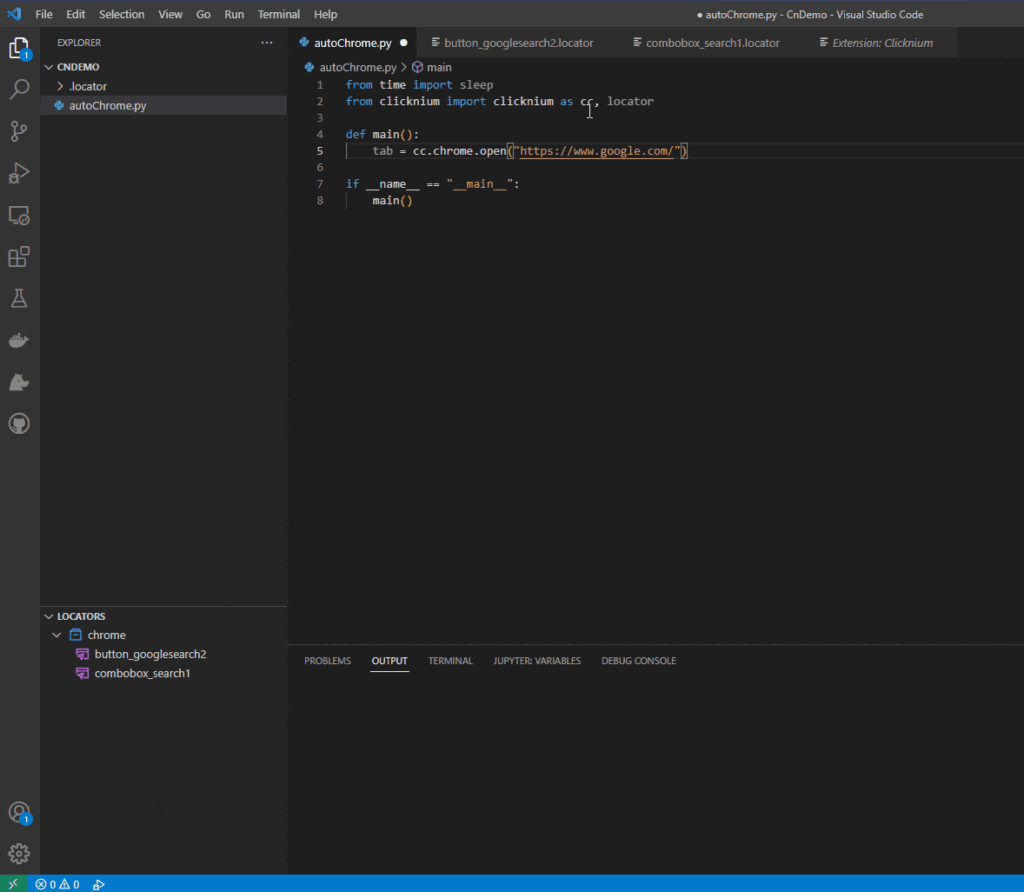
5. Run/Debug automation code #
- Open related Python file, run this script by
Ctrl+F5. - Open related Python file, debug this script by
F5.




