To automate Microsoft Edge, you can install the Microsoft Edge extension. Follow the steps below to get started.
Remarks: Before installing the extension, please close the Edge browser and ensure no msedge.exe process is running. You can install the extension in two ways:
Before installing the extension, please close the Edge browser and ensure no msedge.exe process is running. You can install the extension in two ways:
- Install the extension in VSCode Clicknium Extension.
- Install the extension via Clicknium Python command:
python
from clicknium import clicknium as cc
# install edge extension
cc.edge.extension.install()
Once installed, enable the extension in Edge by following these steps:
- Open Edge and click “Extensions” in the side navigation bar.
- In the open page, locate the “Clicknium Recorder” extension.
- Click the “Enable” button in the lower right corner of this extension.
For more installation details, refer to the console output.



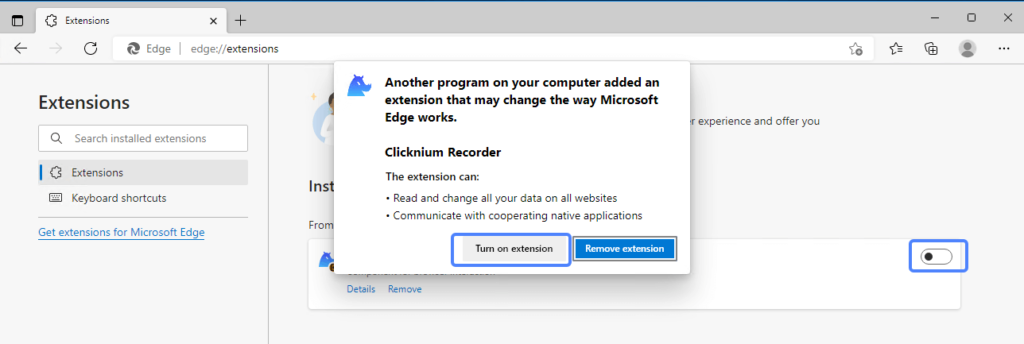
You can refer to console output for more installation details.




