1. Overview #
In this tutorial, we’ll guide you through the process of customizing the shortcut key for image and UI locator capturing in the Clicknium Visual Studio Code Extension.
To get started, you’ll need to ensure that you have installed the following versions or later:
Version Requirement
- Clicknium Visual Studio Code Extension 0.1.9 or higher
- Clicknium Python Module 0.1.9 or higher
2. Setting With 7 Steps #
Step1. Locate the “LOCATORS” tab and click the Capture button.
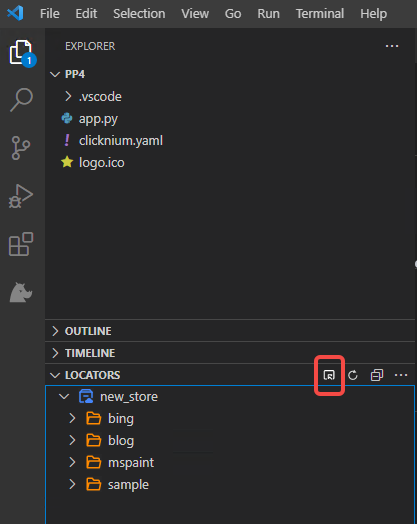
Step2. You will see the Recorder window appear.
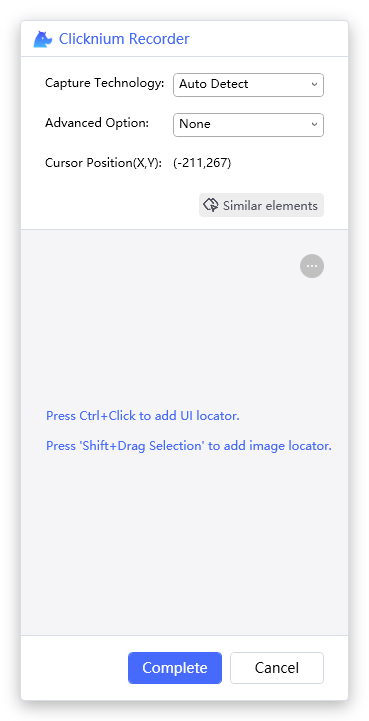
Step3. Click the ... button to reveal the menu list.
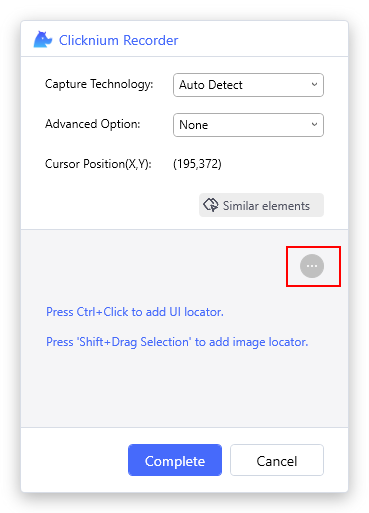
Step4. From the menu list, select Settings.
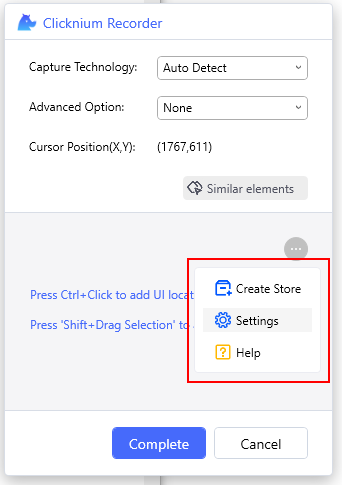
Step5. In the Settings window, choose your preferred shortcut key for capturing.
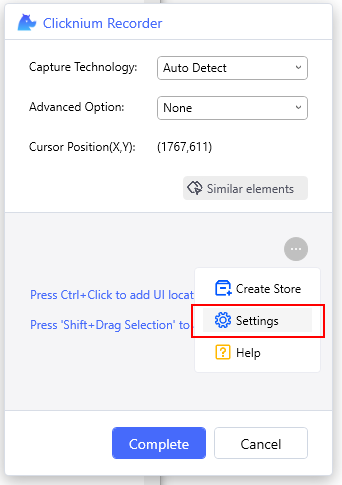
>> It’s important to note that the modifier key/keys for image and UI locator capturing actions must not be the same. For example, if you select Ctrl+Click to add a UI locator, you can’t choose Ctrl+Drag Selection for image locator capturing.
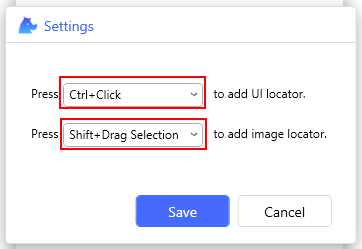
Step6. Click the Save button to save your settings.
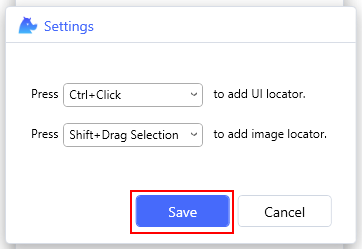
Step7. Start using your new shortcut key for capturing.
We hope this helps you customize your shortcuts and improve your workflow with Clicknium.




