Quick and easy project packaging with Clicknium
Background
After creating an automated Python script, you must run it every time in Visual Studio Code or with a command like “Python app.py.” When running the script on a new computer, you must install the Python environment, etc., which might be a big nuisance if you have a lot of PCs. So, is it possible to package Python as an executable that does not rely on the Python environment?
Clicknium offers a very simple and convenient project packaging mechanism;
we will now show you how to use it.
Development tools preparation
1. Install Visual Studio Code
2. Install Clicknium extension in Visual Studio Code
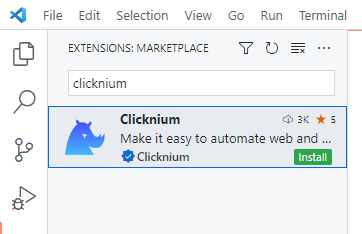
Follow the Welcome Page to set up the environment.
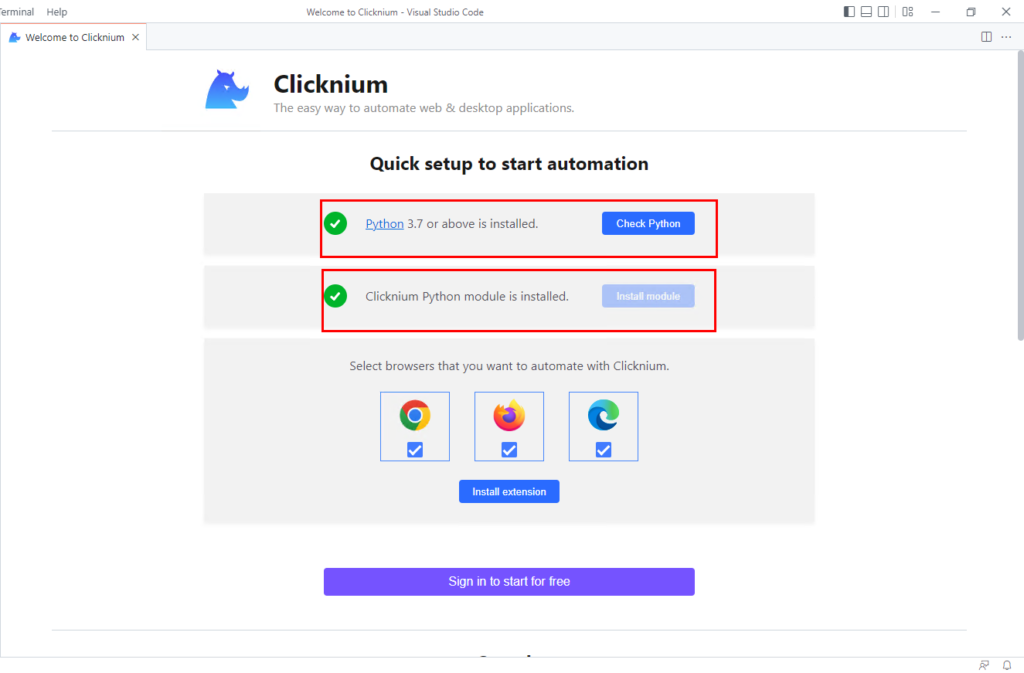
Create Project
In Visual Studio Code, press Ctrl+Shift+P to open Command Palette, and then type “Clicknium:Create Project” to create a Clicknium project.

After choosing a project path and creating the Clicknium project, click on the app.py file. Press F5 to run it and start to learn the Clicknium automation.
For more details,please refer the Clicknium Project.
Package Project
In Visual Studio Code, press Ctrl+Shift+P to open Command Palette, and then type “Clicknium:Packege Project” to package project

Package projects support both console and gui types

After selecting the package type and the save path, Visual Studio Code will start and output the package message in OUTPUT. When the package is finished, Visual Studio Code will stop and open the saved folder path, where you can see the project name named exe file.
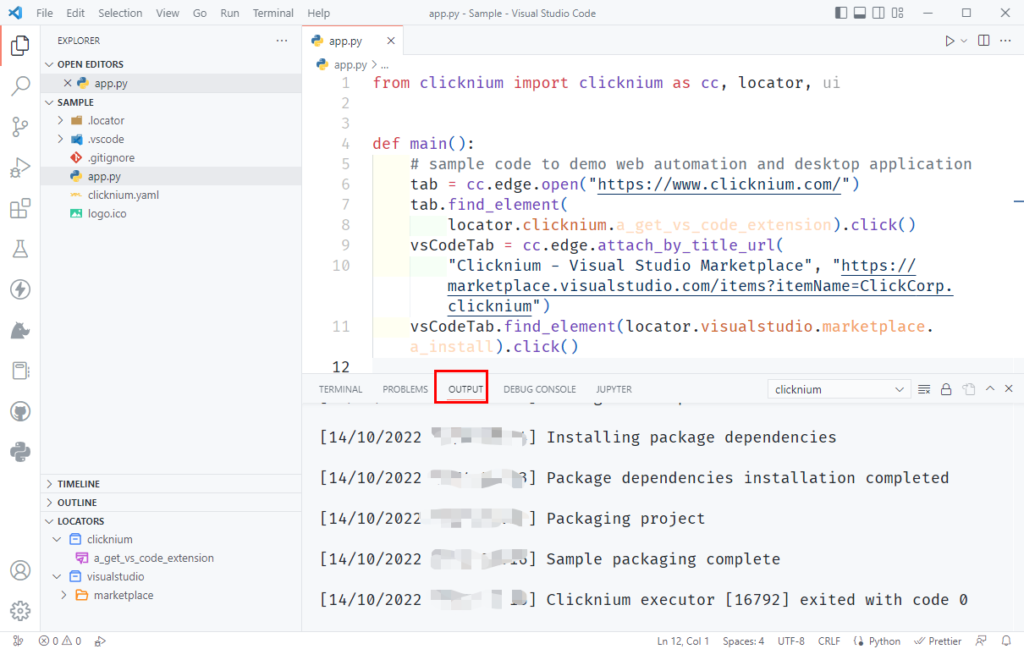
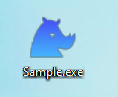
The project package creates an executable file that you may copy to a new computer and execute without installing the Python environment.
Conclusion
With the project packaging feature provided by Clicknium, you can easily package your projects without having to care about the technical details of packaging.






